LOUISVILLE, Ky. — Good news! We've improved our over the air signal that will help people who use an antenna receive WHAS-TV. Cable and satellite viewers will not need to rescan their TV.
You may lose WHAS-TV due to work on the transmitter which is required by the FCC as part of the broadcast repack.
Below we rounded up some frequently asked questions regarding a rescan.
What is it?
If you watch TV with an antenna or use a digital converter box, this will affect you. Again, cable and satellite viewers will not need to rescan their TV.
On October 19th, you’ll need to rescan your TV so you can keep watching WHAS-TV.
Why do I need to rescan?
If you want to keep watching your favorite shows on WHAS-TV including WHAS11 News and your favorite ABC shows, you’ll need to rescan.
How do I do it?
We've included a number of links here with easy-to-follow, step-by-step, illustrated instructions to SOME of the most popular brands of televisions.
I don't see my brand listed. What do I do?
Even among manufacturers, each television has its own steps for rescanning. Every remote is different, too, and often the words ENTER, OK, or SELECT are interchangeable. The process is essentially the same.
In general, you need to get into the brains of your television to TELL it what you want to see. If you still have the owner's manual for your TV or converter box, now would be a great time to find it. We have included links here to popular television brands. You can use those links to find your model of television (usually shown on the rear of your set) to get the manual that matches.
To begin scanning for channels, use your remote to find the MENU or SETUP or SETTINGS function. The UP/DOWN and LEFT/RIGHT buttons help you move from step to step through the on-screen menu.
GENERAL GUIDE
1 – Press the MENU button on your television or converter box remote.
2 – Go to SETUP or SETTINGS.
3 – Go to INSTALLATION or SYSTEM or CHANNELS.
4 – Go to AUTOPROGRAM, AUTOSCAN, AUTOTUNING, PROGRAM CHANNELS, or SCAN CHANNELS.
5 – Press ENTER, OK, or SELECT to start the scan.
6 – Some televisions may warn you that starting a scan will reprogram your channels. That's OK! Reprogramming your tuner is exactly what you want to do to access the upgrades and new channels.
7 – Once the scan starts, it can take just a few minutes or 15 – 30 minutes to complete. DON"T stop the process once it starts.
8 – At this point, your scan should be done. Many televisions quit the process on their own, with others, you may need to select OK or EXIT on your remote.
NOTE: Some manufacturers have you use the LEFT/RIGHT arrow to access menu functions. Sometimes they throw you a curve ball and make the CHANNEL UP/DOWN and VOLUME UP/DOWN double as menu navigation. It can be a bit tricky, but if you're familiar with your television remote, you already know this stuff.
What now?
If all has gone according to plan, you’ll be getting a stronger WHAS signal, which means a better picture for all your favorite shows on WHAS!
Make sure your antenna has a clear, 360-degree view with no obstructions. If you are using a rabbit-ears style of indoor antenna, you may need to adjust it to maximize your digital signal. Unlike the "old days," if the digital signal is too weak, your tuner will not be able to decode and display the channel.
►Make it easy to keep up-to-date with more stories like this. Download the WHAS11 News app now. For Apple or Android users.
Have a news tip? Email assign@whas11.com, visit our Facebook page or Twitter feed.